Renaming files
With Tag&Rename you can quickly and easily rename your music files according to their tag information. Its as simple as 1-2-3! Just open the folder containing files to rename, configure the rename options and click the Rename button.
To open a folder containing your music files, select it in the Tag&Rename folders tree. Now you are ready to begin renaming your favorite music files!
Note: The following functions are driven by pre-existing tag information. If files do not contain tag data, you cannot rename them with the Rename file option. Instead, you may use the Filename to tag option to generate tag data based on the file name. (See How to get tags from file name for more information.) Otherwise, you may manually enter the ID3 tag information using the multi-file or manual ID3 tag editor, using freedb, or Get album title from the Web, if you have the full album.
Rename files options:
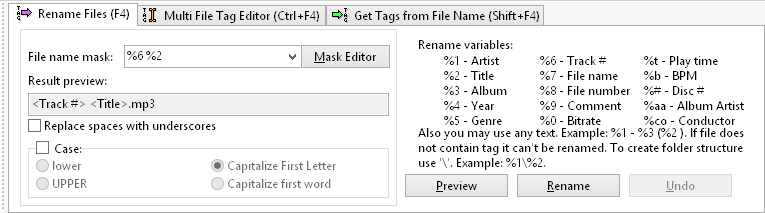
Tag&Rename Rename Files tab.
File name mask - This is the main rename option where you may fully configure filenames using variables and/or any text. For example, if you key in the %1 - %3 - %2 variables (in that order) in the "File rename mask" box, it will produce filenames with "Artist - Album - Title.mp3". You will find the following Rename variables listed on the user interface for your convenience:
|
Rename variables
|
|
| %1 | Artist |
| %2 | Title |
| %3 | Album |
| %4 | Year |
| %5 | Genre |
| %6 | Track # |
| %7 | File name |
| %8 | File number |
| %9 | Comment |
| %0 | Bitrate |
| %t | Play time |
| %b | BPM |
| %cp | Composer |
| %aa | Album Artist |
| %co | Conductor |
| %# | Disc # |
| %rt | Release Time |
| %md | Mood |
| %lb | Label |
| %rb | Remixed by |
| %key | Initial Key |
| %swt | Show Title |
| %eid | Episode ID |
| %snr | Season number |
| %enr | Episode number |
| %rnd | Random number |
Note: For easy typing your rename mask (variables), you may use the Mask Editor. Click the button next to the file name mask list to open it. With the Mask Editor you can easily create, preview and save your masks for future use.
Result preview Here you can see real time preview results of the rename mask you defined.
Replace spaces by underscores Check this box to generate file names like "Artist_-_Title.mp3".
Case Checking this box enables the UPPERCASE, lowercase, Capitalize First Letter (of each word) or Capitalize first word functions.
Note: Keep in mind that you may substitute variables for any text you choose. If you want to create a folder structure, you may use "\" in the rename mask as in the example below:
| Rename mask: | %1 - %2\%8 %2 |
| Result: | c:\mp3\Artist - Album\01 Title.mp3 |
| c:\mp3\Artist - Album\02 Title.mp3 |
Rename files buttons:
Test Allows you to preview file name changes in a "before & after" split window before committing to the rename process.
Rename Will rename selected files according to the selected options.
Undo Will undo the last renaming process.